Archive for the ‘Uncategorized’ Category
How to buy PlayPark load using GCash, PayMaya or Coins.Ph
Please follow these simple steps to buy PlayPark load securely using GCash, PayMaya or Coins.ph.
PlayPark Inc., formerly known as Playweb Games Inc., is the publisher and operator of PlayPark in the Philippines. It is the leading game publisher in the online gaming industry in the Philippines today. Some of the PC and mobile games from its vast portfolio are RF Online, Special Force Online, Special Force 2, Cabal Online, MU Online, Flyff, Audition, Dream Dance, Aurora7, Club Audition, Hearts War, Rappelz and many more.
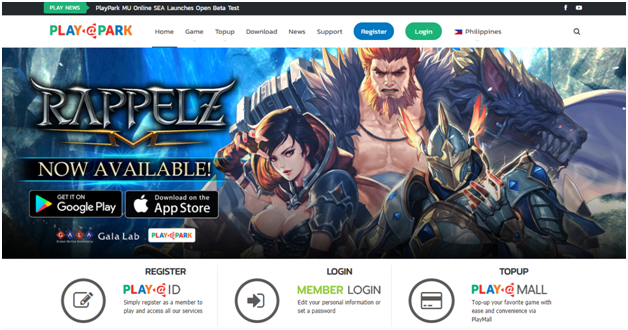
How to buy PlayPark load on www.loadcentral.ph in 10 simple steps:
Step 1: Choose the “Game PIN” Category.
Step 2: Choose appropriate PlayPark denomination from the Products list.
Step 3: Enter the mobile number where you want the ePIN to be sent.
Step 4: Click the “Add Item” button. Repeat steps 1-4 if you want to buy more PlayPark load.
Step 5: Click “Check Cart” button to review the list of PlayPark load you are buying.
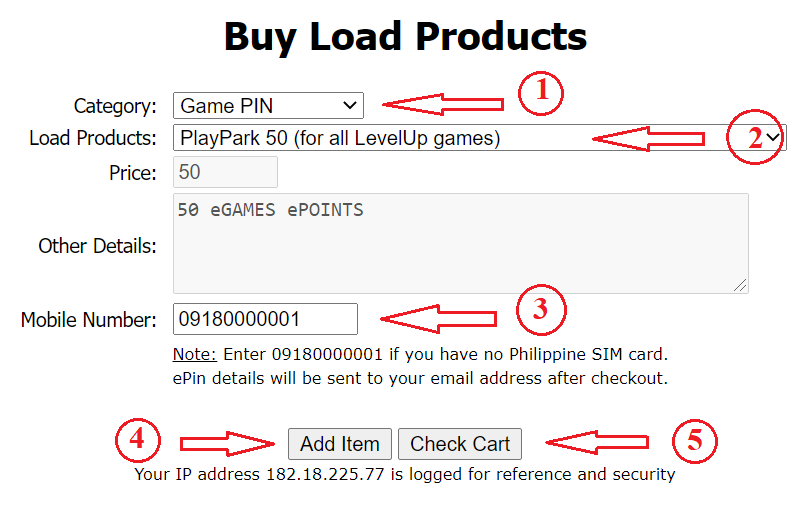
Step 6: Enter your email address on the “Cart” page. All details of your order will be sent here. So, make sure to enter valid email address only. Apply your promo code if you have one.
Step 7: Click “Proceed Checkout” button to see your final invoice.
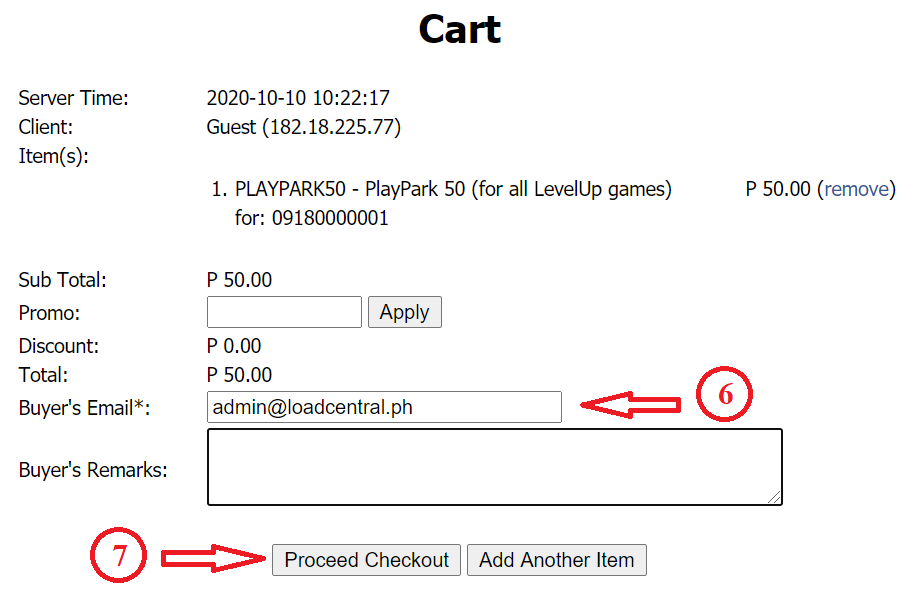
Step 8: Choose from available payment options displayed on the Invoice page.
Step 9: Pay via GCash or Paymaya or Coins.Ph.
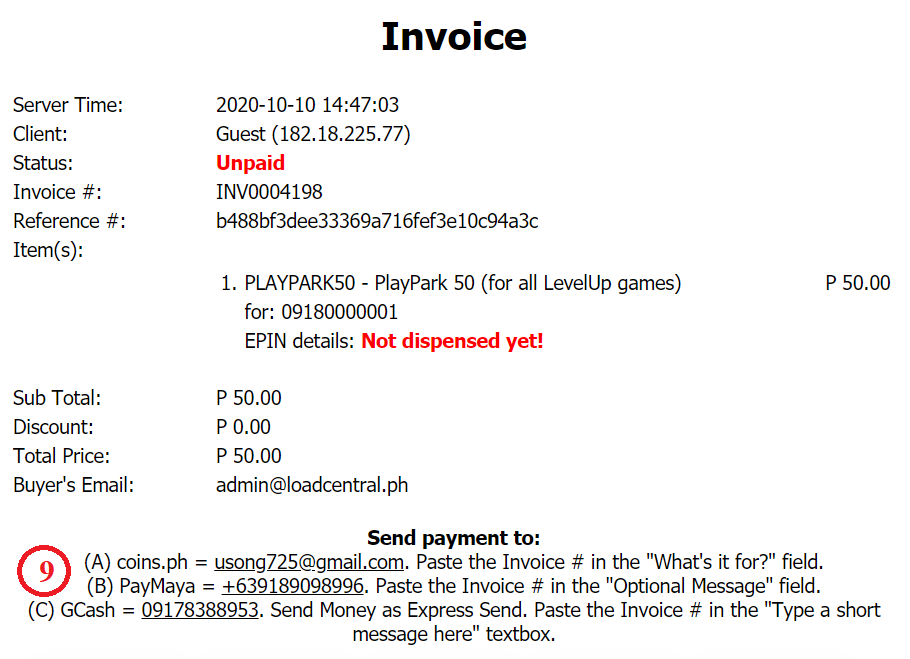
Step 10: Your order will be processed once payment is sent and verified. The load will be sent to your mobile number entered on Step 3. The details of your invoice will be sent to the email address entered on Step 6.
Buying load has not been this easy!
About www.loadcentral.ph: This 1-stop shop is an official partner of Uniwiz Trade Sales, Inc., the owner and developer of the LoadCentral platform that sells all kinds of load and prepaid products in the Philippines.
Was this post helpful? Rate it!
LoadCentral New Product: Free Bee
We have a new product in the LoadCentral platform: Free Bee.
Free Bee Call the World is a premium call package that you or your family can avail to call numbers in the US, Hawaii, Canada, India and South Korea at affordable international call rate of $0.03 or Php1.50 per min. as compared to regular IDD rates of Php2.50 per minute.
Free Bee – e-PIN (Subscriptions)
| Product Name | Product Code | Discount | ||
| Dealer | SubDealer | Retailer | ||
| Free Bee Call the World US, Hawaii & Canada 155 | FRBUHC155 | 11.00% | 10.40% | 9.00% |
| Free Bee Call the World South Korea 155 | FRBSK155 | 11.00% | 10.40% | 9.00% |
| Free Bee Call the World India 155 | FRBI155 | 11.00% | 10.40% | 9.00% |
Top-up Guide
Download Free Bee App
- Launch Google Play Store or the App Store and search Free Bee Calls
- Tap the INSTALL button
Register on Free Bee
- Enter your mobile number
- Enter verification code sent to your mobile number
- Enter personal details: Name/Gender/Birthday
- Accept and agree to the Terms and Conditions to complete registration
How to Load Call the World Pin:
| Android | IOS |
| From the Home screen, tap the side menu | From the Home screen, tap the Account tab |
| Tap Call Credits | Tap Call Credits |
| Tap Use Premium Pins | Tap Account Management |
| Enter the 14-digit PIN. A confirmation message will appear after entering the pin | Tap Use Premium Pin |
| Enter the 14-digit PIN. A confirmation message will appear after entering the pin |
How to make calls:
- To use your Call the World minutes, launch Free Bee app
- Tap “Contacts” and select from your contact list or manually enter the number on the dial pad
- Select “Premium Call” button to call using your Call the World minutes.
Dialling Pattern:
- US, Hawaii, Canada: +1 (10 digit number)
- India: +91 (10 digit number)
- South Korea: +82 (10 digit number)
Support / Customer Service
To report an issue or ask for more information regarding Free Bee, you may send us a message through our Facebook page – m.me/freebeecalls or email us at help@freebeecalls.com. It is most helpful if you can provide the following details:
- Registered number
- Your location
- Device model
- Free Bee app version
- OS version
- Internet connection
- Customer Concern
- Called number
- Location of called number
You can download the latest discount structure here.
Was this post helpful? Rate it!
LoadCentral New Products: Google Play, iTunes, PlayStation Network, Xbox Live and Nintendo eShop
We have new products on the LoadCentral platform – Google Play, iTunes, PlayStation Network, Xbox Live and Nintendo eShop
Google Play – e-PIN (Game Products)
| Product Name | Product Code | Discount (Retailer) |
| Google Play 580 for US account (10 USD) | GOOGLEPLAY580 | 5.00% |
| Google Play 870 for US account (15 USD) | GOOGLEPLAY870 | 5.00% |
| Google Play 1450 for US account (25 USD) | GOOGLEPLAY1450 | 5.00% |
| Google Play 2900 for US account (50 USD) | GOOGLEPLAY2900 | 5.00% |
Top-up Process:
Change your Google Play account country location to USA.
- GO TO: wallet.google.com
- Change country to US and add a US Zipcode (or click SETTINGS)
You can get US Zipcode from www.cexx.org/zipcode.htm - If requested for address, search for any similar address over the internet.
NOTE: These US Gift Cards are country-specific digital goods. It is only usable for accounts registered under United States. Users are individually responsible to understand the method in using the goods before purchasing.
- Logon to your Google Play account at https://play.google.com
- Click REDEEM on the left bar and type 16-digit PIN on the pop-up window
iTunes – e-PIN (Game Products)
| Product Name | Product Code | Discount (Retailer) |
| iTunes 290 for US account (5 USD) | ITUNES290 | 8.00% |
| iTunes 580 for US account (10 USD) | ITUNES580 | 8.00% |
| iTunes 870 for US account (15 USD) | ITUNES870 | 8.00% |
| iTunes 1160 for US account (20 USD) | ITUNES1160 | 8.00% |
| iTunes 1450 for US account (25 USD) | ITUNES1450 | 8.00% |
| iTunes 1740 for US account (30 USD) | ITUNES1740 | 8.00% |
| iTunes 2900 for US account (50 USD) | ITUNES2900 | 8.00% |
| iTunes 5800 for US account (100 USD) | ITUNES5800 | 8.00% |
| iTunes 11600 for US account (200 USD) | ITUNES11600 | 8.00% |
| iTunes 17400 for US account (300 USD) | ITUNES17400 | 8.00% |
| iTunes 23200 for US account (400 USD) | ITUNES23200 | 8.00% |
| iTunes 29000 for US account (500 USD) | ITUNES29000 | 8.00% |
Top-up Process:
- Change your iTunes account country location to USA.
NOTE: These US Gift Cards are country-specific digital goods. It is only usable for accounts registered under United States. Users are individually responsible to understand the method in using the goods before purchasing.
- Open iTunes or App Store then click REDEEM on the right to input CODE
To change country to USA
iPhone, iPad, or iPod touch
- On your device, tap Settings > iTunes & App Store.
- Tap your Apple ID. If you’re not signed in, sign in with the Apple ID and password that you use with the iTunes Store.
- Tap View Apple ID.
- If prompted, enter your password again.
- Tap Country/Region. Unable to change Country/Region? Click > https://support.apple.com/en-ph/HT204447
- Tap Change Country or Region.
- Tap your new country, then tap Next.
- Review the Terms and Conditions and Apple Privacy Policy, then tap Agree if you agree to the terms and conditions.
- In the prompt that appears, tap Agree.
- Select a payment method and enter your payment information. Steps to change or remove Apple ID info? Click > https://support.apple.com/en-us/HT201266
- Enter your billing address and tap Next.
Mac or PC
Open iTunes and sign in to your Account Information page, or use these steps:
- Open iTunes.
- If you’re not signed in, sign in with your Apple ID.
- From the menu bar at the top of your computer screen or at the top of the iTunes window, choose Account > View My Account.
If you’re using Windows and can’t see the menu bar, Click > https://support.apple.com/en-ph/HT202662
- Enter your password, then press the Return or Enter key on your keyboard, or click View Account.
On the Account Information page:
- To the right of Country/Region, click “Change Country or Region.”
- From the “Select a country or region” menu, select your new country. Can’t change your country? Click > https://support.apple.com/en-ph/HT204447
- Click Change.
- On the Welcome to the iTunes Store page, click Continue.
- Review the Terms and Conditions and Apple Privacy Policy. If you agree, select “I have read and agree to these terms and conditions.”
- Click Agree.
- Enter your payment method. Steps to change or remove payment info? Click > https://support.apple.com/en-ph/HT201266
- Enter your billing address.
- Click Continue.
Important Notes:
When you change your iTunes Store country:
- Update your billing address to one in your new country. When you change your billing address, the primary address for your Apple ID and your other Apple services, such as the App Store and iCloud, automatically updates.
- You might need to update your payment method. For example, only German credit cards can be used to buy content from the German iTunes Store and App Store.
- You won’t see the items that you purchased from the previous country’s store in your Purchased section.
- You won’t see the items from your iCloud Music Library that you matched, uploaded, or added from the previous country’s store.
When you make a purchase in the iTunes Store, App Store, iBooks Store, or Mac App Store, the country in your iTunes Store account information must match the country listed on your Apple ID account page.
PlayStation Network – e-PIN (Game Products)
| Product Name | Product Code | Discount (Retailer) |
| PlayStation Network 580 for US account (10 USD) | PSN580 | 8.00% |
| PlayStation Network 1160 for US account (20 USD) | PSN1160 | 8.00% |
| PlayStation Network 2900 for US account (50 USD) | PSN2900 | 8.00% |
PlayStation Network is a digital media entertainment service provided by Sony Interactive Entertainment.
How to top-up:
- Sign into your Sony Entertainment Network account.
- Select the “Redeem Codes” option.
- Enter the code printed on receipt.
Xbox Live – e-PIN (Game Products)
| Product Name | Product Code | Discount (Retailer) |
| Xbox Live 870 for US account (15 USD) | XBOX870 | 10.00% |
| Xbox Live 1450 for US account (25 USD) | XBOX1450 | 10.00% |
| Xbox Live 2900 for US account (50 USD) | XBOX2900 | 10.00% |
Xbox Live is an online multiplayer gaming and digital media delivery service created and operated by Microsoft.
How to top-up:
- Sign into your XBOX Live account.
- Select the “Redeem Codes” option.
- Enter the code printed on receipt.
Nintendo eShop – e-PIN (Game Products)
| Product Name | Product Code | Discount (Retailer) |
| Nintendo eShop 580 for US account (10 USD) | NINTENDO580 | 11.00% |
| Nintendo eShop 1160 for US account (20 USD) | NINTENDO1160 | 11.00% |
| Nintendo eShop 2030 for US account (35 USD) | NINTENDO2030 | 11.00% |
| Nintendo eShop 2900 for US account (50 USD) | NINTENDO2900 | 11.00% |
Nintendo eShop is a digital distribution service powered for the Nintendo 3DS, Wii U and by a dedicated online infrastructure for the Nintendo Switch.
How to top-up:
- From the console home menu, select the Nintendo eShop icon.
- Select “Balance” or press the + button.
- Select “Redeem a Nintendo Prepaid Card”.
- Enter the code printed on receipt when requested.
You can download the latest discount structure here.
Was this post helpful? Rate it!
LoadCentral Android App 2019-Oct-09 Version
Good news LoadCentral Retailers!
The latest version of the LoadCentral Android app is now available for download. LoadCentral retailers can now transact online using their android mobile phones in a breeze! No need to memorize the product codes.
Please go to bit.ly/LC_AndroidApp to download the app on Google Play Store.
Kindly note that the SMS feature is not available due to changes in the Google Play Store permission policy.
Here is the solution/answer to the issues raised by the early users of the latest version:
Your device isn’t compatible with this version error in google play:
The new app version only supports Android version 8.0 and above.
Incorrect login credentials:
Login password is the same with the old version, it should be FL (SMS) password.
Account is already paired with another device:
Probably, your retailer account / Device ID is still linked to the old version of the app. To reset the android app usage, compose this message RESETDROID "FL/SMS password" (example: RESETDROID 123456) then send it to the LoadCentral access number 09229990214 using your LoadCentral registered sim
Do we need personal load or internet connection to be able to use the app?
The application requires you to have an internet connection.
Is it instant just like the webtool? Or with delays like when sending SMS keywords?
SMS-based functionalities have not been included in the new version due to some changes on Google’s permission and policy. The new version should perform like the webtool since the app is using data/internet to connect to the LoadCentral system.
Will it display the PIN details just like on the webtool?
Same with the old version, the PIN will not be displayed on the new version.
Is it available on IOS?
Unfortunately, it is not.
Was this post helpful? Rate it!
LoadCentral New Contact Numbers as of Oct 6 2019
In compliance with the National Telecommunications Commission M.O. 10-10-2017, all existing 7-digit numbers within Greater Metro Manila will be migrated to an 8-digit phone number.
By October 06, 2019, affix the numeric identifier assigned to the respective telecommunications company before the existing number. After the migration, 7-digits will no longer be reachable.
The new contact numbers of LoadCentral will be as follows:
- (02) 8441-2407
- (02) 8441-2414
- (02) 8441-5164
- (02) 8441-5171
- (02) 8441-5356
- (02) 8441-5357
- (02) 8441-6238
- (02) 8441-6239
Was this post helpful? Rate it!

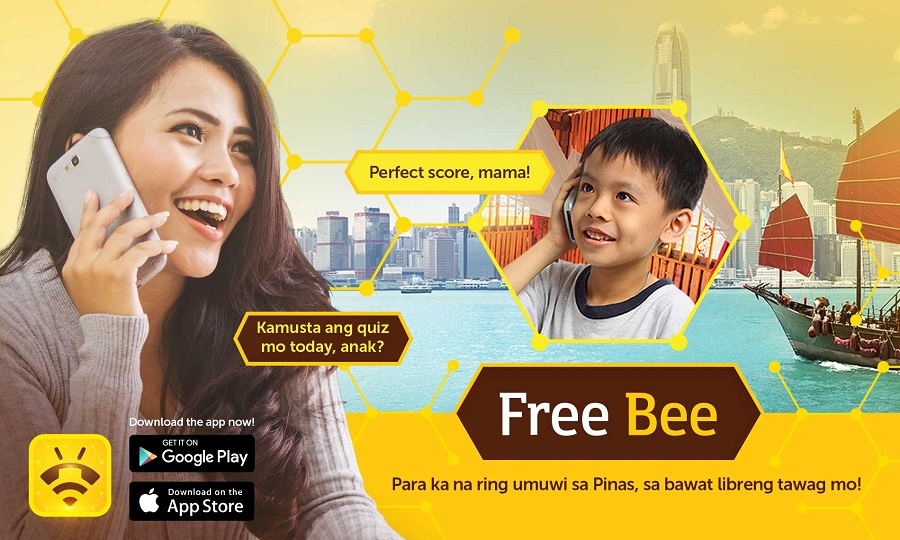

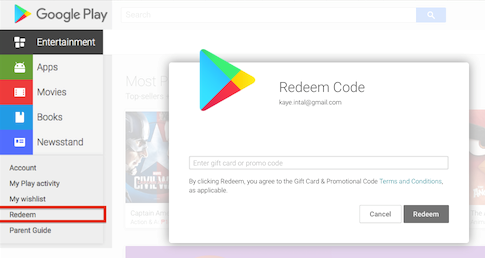
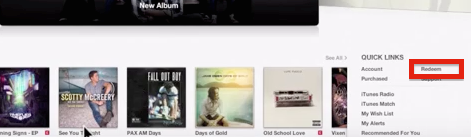
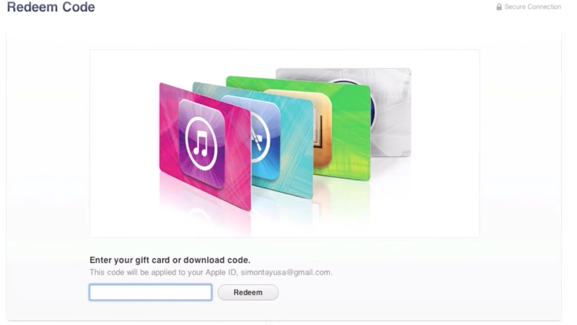
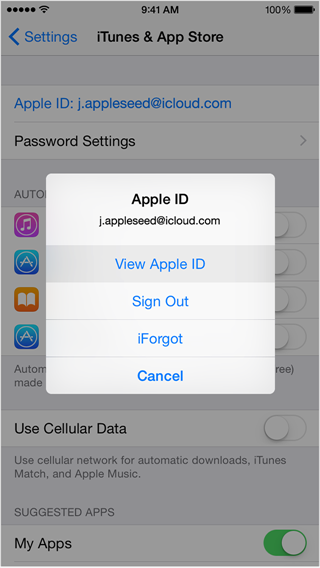
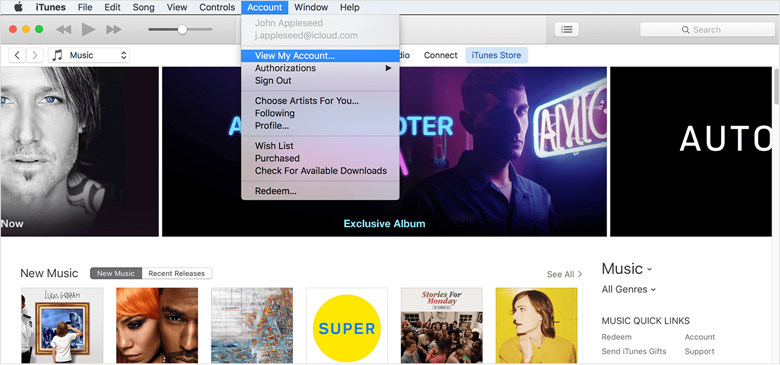
 (6 votes, average: 4.33 out of 5)
(6 votes, average: 4.33 out of 5)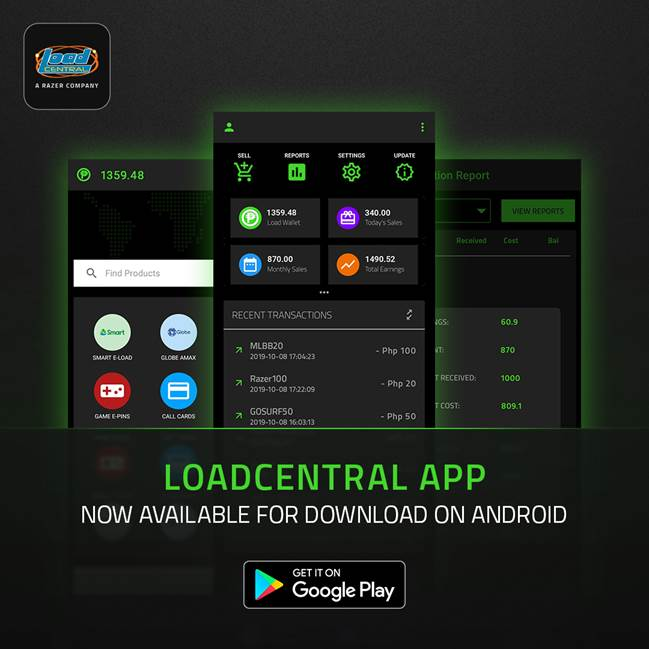
 (8 votes, average: 4.13 out of 5)
(8 votes, average: 4.13 out of 5)