Posts Tagged ‘LoadCentral Discount Structure’
LoadCentral New Product: Ragnarok Online: Ascendance
We have a new product in the LoadCentral platform: Ragnarok Online: Ascendance (content via Razer Gold).
Ragnarok Online: Ascendance – Bringing back the classic Ragnarok Online! Experience Midgard once again with millions of players embarking on a brand new adventure!
Ragnarok Online: Ascendance – e-PIN (Other Products)
| Product Name | Product Code | Discount | ||
| Dealer | SubDealer | Retailer | ||
| Ragnarok Online: Ascendance PC P20 (Razer Gold) | ROPC20 | 8.50% | 7.90% | 6.50% |
| Ragnarok Online: Ascendance PC P50 (Razer Gold) | ROPC50 | 8.50% | 7.90% | 6.50% |
| Ragnarok Online: Ascendance PC P100 (Razer Gold) | ROPC100 | 8.50% | 7.90% | 6.50% |
| Ragnarok Online: Ascendance PC P300 (Razer Gold) | ROPC300 | 8.50% | 7.90% | 6.50% |
| Ragnarok Online: Ascendance PC P500 (Razer Gold) | ROPC500 | 8.50% | 7.90% | 6.50% |
| Ragnarok Online: Ascendance PC P1000 (Razer Gold) | ROPC1000 | 8.50% | 7.90% | 6.50% |
| Ragnarok Online: Ascendance PC P2000 (Razer Gold) | ROPC2000 | 8.50% | 7.90% | 6.50% |
| Ragnarok Online: Ascendance PC P5000 (Razer Gold) | ROPC5000 | 8.50% | 7.90% | 6.50% |
HOW TO TOP-UP:
- Login your game account at rzr.to/PayROPC (https://www.gnjoy.asia/topup/)
- Select region: PHILIPPINES
- Select Razer Gold PIN as your payment option. Then, enter Serial & PIN to complete your transaction
Please visit https://loadcentral.ph to buy Ragnarok Online: Ascendance ePin securely using GCash, PayMaya or Coins.ph.
You can download the latest discount structure here.
Was this post helpful? Rate it!
LoadCentral New Product: Vivamax
We have a new product in the LoadCentral platform: Vivamax.
Vivamax – Access the biggest library of Pinoy Movies, TV series plus exclusive Vivamax Originals. Vivamax is your one-stop entertainment hub for all your favorite Filipino content. Atin ‘to!
Vivamax – e-PIN (Other Products)
| Product Name | Product Code | Discount | ||
| Dealer | SubDealer | Retailer | ||
| Vivamax 149 One Month plus 3 days/2 shows per week | Vivamax149 | 5.00% | 4.40% | 3.00% |
| Vivamax 399 Three Months plus 5 days/3 shows per week | Vivamax399 | 5.00% | 4.40% | 3.00% |
| Vivamax 749 Six Months plus 7 days/4 shows per week | Vivamax749 | 10.00% | 9.10% | 7.00% |
| Vivamax 1399 One Year Plan plus 9 days/5 shows per week | Vivamax1399 | 20.00% | 18.50% | 15.00% |
Top-up Guide
- Buy Vivamax Plan from any Load Central retailers like https://loadcentral.ph
- Select the duration you want to subscribe (1 month, 3 months, 6 months, 12 months).
- Pay the amount corresponding to the subscription plan (Php149, Php399, Php749, Php1,399).
- An SMS will be sent to you with the voucher code.
- Log in to the Vivamax Website – go to https://www.vivamax.net and enter email and password.
- Click on any pay content you want to watch (i.e. not labeled as FREE).
- Click on “Watch Now”
- Click on “Complete Subscription”
- You will be shown a dialog box explaining how you can complete your subscription. Click “Continue”
- Under Voucher Redemption, click “Redeem”
- Enter your Voucher Code and click “Redeem”
- Once successful, you will receive a confirmation such as this. Click “Proceed to Vivamax”.
- You may now proceed to watch your favorite movies in Vivamax.
Please visit https://loadcentral.ph to buy Vivamax ePin securely using GCash, PayMaya or Coins.ph.
You can download the latest discount structure here.
Was this post helpful? Rate it!
LoadCentral New Product: Perfect World VNG
We have a new product in the LoadCentral platform: Perfect World VNG.
Perfect World VNG – Fly With Me is free-to-play role-play 3D Open World MMORPG game which is developed by the Official Perfect World Company and published by VNG PH as Perfect World Mobile PH (PWMPH). Perfect World Mobile brings the original game’s innovative flight system which is seamlessly integrated with the three-dimensional panoramic map allowing players to explore the massive 60,000 square kilometer continent. Players will be able to engage in epic battles across the vast continent whether they choose to engage in combat by air, on land or in the oceans. The Human, the Winged Elf and the Untamed have made their return to the Perfect Continent!
Perfect World VNG – e-PIN (Game Products)
| Product Name | Product Code | Discount | ||
| Dealer | SubDealer | Retailer | ||
| Perfect World VNG P20 (Razer Gold) | PWVNG20 | 8.50% | 7.90% | 6.50% |
| Perfect World VNG P50 (Razer Gold) | PWVNG50 | 8.50% | 7.90% | 6.50% |
| Perfect World VNG P100 (Razer Gold) | PWVNG100 | 8.50% | 7.90% | 6.50% |
| Perfect World VNG P300 (Razer Gold) | PWVNG300 | 8.50% | 7.90% | 6.50% |
| Perfect World VNG P500 (Razer Gold) | PWVNG500 | 8.50% | 7.90% | 6.50% |
| Perfect World VNG P1000 (Razer Gold) | PWVNG1000 | 8.50% | 7.90% | 6.50% |
| Perfect World VNG P2000 (Razer Gold) | PWVNG2000 | 8.50% | 7.90% | 6.50% |
| Perfect World VNG P5000 (Razer Gold) | PWVNG5000 | 8.50% | 7.90% | 6.50% |
Top-up Guide
- Visit rzr.to/PayPWVNG
- Fill-out required fields: GROUP, SERVER, CHARACTER
- Choose package you want to purchase.
- Under CARD, select Razer Gold PIN and click PAY NOW
- Enter Serial Number & PIN to complete transaction
Or visit https://loadcentral.ph to buy Perfect World VNG load securely using GCash, PayMaya or Coins.ph.
You can download the latest discount structure here.
Was this post helpful? Rate it!
PlayPark PH Switches to Razer Gold!
Please be advised that PlayPark PH has announced the discontinuation of its PlayPark PIN distribution in the Philippines effective Nov 29, 2020. Moving forward, PlayMall top-ups will be processed by Razer Gold. PlayPark customers can now use Razer Gold wallet to top up their PlayMall accounts.
Current PlayPark codes on LoadCentral will be retained. To avoid any interruption, PlayPark denominations will be switched to Razer Gold PINs automatically once old PlayPark stock has been consumed.
QUESTION: How do we know when PlayPark denominations have been switched to Razer Gold?
ANSWER: PIN details will change. Please familiarize yourselves and inform your customers with the PIN formats below:
CURRENT PlayPark PIN Format
| Description | Sample | |
| SERIAL | 16-digit Card Serial | PLN1234567890123 |
| PASSWORD | 10-digit PIN password | 1234567890 |
Razer Gold PIN Format
| Description | Sample | |
| ePIN | 14-digit ePIN Voucher | 12345678901234 |
| SERIAL | 10-digit Serial Number | 6001234567 |
HOW TO USE RAZER GOLD FOR PLAYMALL TOP-UPS
Note: Soon, Razer Gold PIN can be used for direct top-up on PlayMall’s website. While such integration is being completed, here is the Razer Gold wallet top-up guide:
STEP 1. CREATE a Razer Gold account. Click “Already have an account?” to proceed to next step.
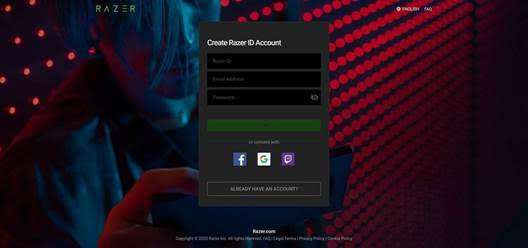
STEP 2. RELOAD Razer Gold account using the Razer Gold 14-digit ePIN
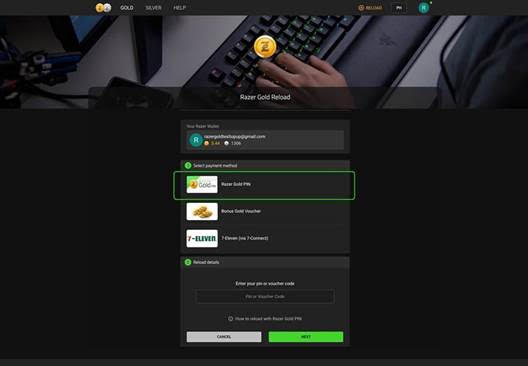
STEP 3. LOG ON to your PlayMall account. Then, click “TOP UP”
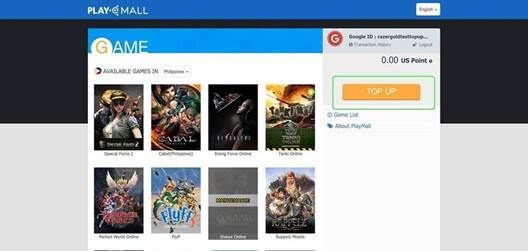
STEP 4. Select “Razer Gold Wallet” and choose amount to topup
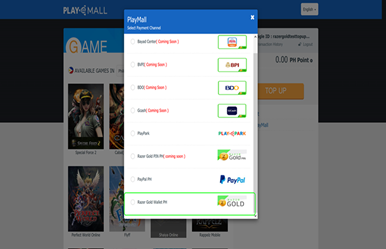
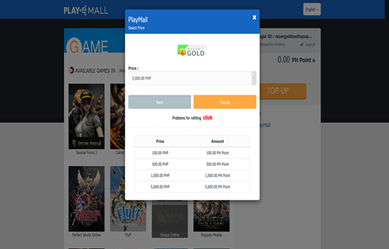
STEP 5. Log on to your Razer Gold account to complete the purchase.
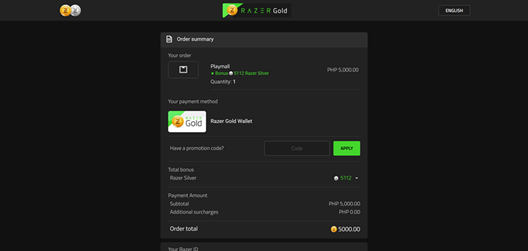
Or visit https://loadcentral.ph to buy PlayPark or Razor Gold load securely using GCash, PayMaya or Coins.ph.
You can download the latest LoadCentral discount structure here.
Was this post helpful? Rate it!
LoadCentral New Products: Google Play, iTunes, PlayStation Network, Xbox Live and Nintendo eShop
We have new products on the LoadCentral platform – Google Play, iTunes, PlayStation Network, Xbox Live and Nintendo eShop
Google Play – e-PIN (Game Products)
| Product Name | Product Code | Discount (Retailer) |
| Google Play 580 for US account (10 USD) | GOOGLEPLAY580 | 5.00% |
| Google Play 870 for US account (15 USD) | GOOGLEPLAY870 | 5.00% |
| Google Play 1450 for US account (25 USD) | GOOGLEPLAY1450 | 5.00% |
| Google Play 2900 for US account (50 USD) | GOOGLEPLAY2900 | 5.00% |
Top-up Process:
Change your Google Play account country location to USA.
- GO TO: wallet.google.com
- Change country to US and add a US Zipcode (or click SETTINGS)
You can get US Zipcode from www.cexx.org/zipcode.htm - If requested for address, search for any similar address over the internet.
NOTE: These US Gift Cards are country-specific digital goods. It is only usable for accounts registered under United States. Users are individually responsible to understand the method in using the goods before purchasing.
- Logon to your Google Play account at https://play.google.com
- Click REDEEM on the left bar and type 16-digit PIN on the pop-up window
iTunes – e-PIN (Game Products)
| Product Name | Product Code | Discount (Retailer) |
| iTunes 290 for US account (5 USD) | ITUNES290 | 8.00% |
| iTunes 580 for US account (10 USD) | ITUNES580 | 8.00% |
| iTunes 870 for US account (15 USD) | ITUNES870 | 8.00% |
| iTunes 1160 for US account (20 USD) | ITUNES1160 | 8.00% |
| iTunes 1450 for US account (25 USD) | ITUNES1450 | 8.00% |
| iTunes 1740 for US account (30 USD) | ITUNES1740 | 8.00% |
| iTunes 2900 for US account (50 USD) | ITUNES2900 | 8.00% |
| iTunes 5800 for US account (100 USD) | ITUNES5800 | 8.00% |
| iTunes 11600 for US account (200 USD) | ITUNES11600 | 8.00% |
| iTunes 17400 for US account (300 USD) | ITUNES17400 | 8.00% |
| iTunes 23200 for US account (400 USD) | ITUNES23200 | 8.00% |
| iTunes 29000 for US account (500 USD) | ITUNES29000 | 8.00% |
Top-up Process:
- Change your iTunes account country location to USA.
NOTE: These US Gift Cards are country-specific digital goods. It is only usable for accounts registered under United States. Users are individually responsible to understand the method in using the goods before purchasing.
- Open iTunes or App Store then click REDEEM on the right to input CODE
To change country to USA
iPhone, iPad, or iPod touch
- On your device, tap Settings > iTunes & App Store.
- Tap your Apple ID. If you’re not signed in, sign in with the Apple ID and password that you use with the iTunes Store.
- Tap View Apple ID.
- If prompted, enter your password again.
- Tap Country/Region. Unable to change Country/Region? Click > https://support.apple.com/en-ph/HT204447
- Tap Change Country or Region.
- Tap your new country, then tap Next.
- Review the Terms and Conditions and Apple Privacy Policy, then tap Agree if you agree to the terms and conditions.
- In the prompt that appears, tap Agree.
- Select a payment method and enter your payment information. Steps to change or remove Apple ID info? Click > https://support.apple.com/en-us/HT201266
- Enter your billing address and tap Next.
Mac or PC
Open iTunes and sign in to your Account Information page, or use these steps:
- Open iTunes.
- If you’re not signed in, sign in with your Apple ID.
- From the menu bar at the top of your computer screen or at the top of the iTunes window, choose Account > View My Account.
If you’re using Windows and can’t see the menu bar, Click > https://support.apple.com/en-ph/HT202662
- Enter your password, then press the Return or Enter key on your keyboard, or click View Account.
On the Account Information page:
- To the right of Country/Region, click “Change Country or Region.”
- From the “Select a country or region” menu, select your new country. Can’t change your country? Click > https://support.apple.com/en-ph/HT204447
- Click Change.
- On the Welcome to the iTunes Store page, click Continue.
- Review the Terms and Conditions and Apple Privacy Policy. If you agree, select “I have read and agree to these terms and conditions.”
- Click Agree.
- Enter your payment method. Steps to change or remove payment info? Click > https://support.apple.com/en-ph/HT201266
- Enter your billing address.
- Click Continue.
Important Notes:
When you change your iTunes Store country:
- Update your billing address to one in your new country. When you change your billing address, the primary address for your Apple ID and your other Apple services, such as the App Store and iCloud, automatically updates.
- You might need to update your payment method. For example, only German credit cards can be used to buy content from the German iTunes Store and App Store.
- You won’t see the items that you purchased from the previous country’s store in your Purchased section.
- You won’t see the items from your iCloud Music Library that you matched, uploaded, or added from the previous country’s store.
When you make a purchase in the iTunes Store, App Store, iBooks Store, or Mac App Store, the country in your iTunes Store account information must match the country listed on your Apple ID account page.
PlayStation Network – e-PIN (Game Products)
| Product Name | Product Code | Discount (Retailer) |
| PlayStation Network 580 for US account (10 USD) | PSN580 | 8.00% |
| PlayStation Network 1160 for US account (20 USD) | PSN1160 | 8.00% |
| PlayStation Network 2900 for US account (50 USD) | PSN2900 | 8.00% |
PlayStation Network is a digital media entertainment service provided by Sony Interactive Entertainment.
How to top-up:
- Sign into your Sony Entertainment Network account.
- Select the “Redeem Codes” option.
- Enter the code printed on receipt.
Xbox Live – e-PIN (Game Products)
| Product Name | Product Code | Discount (Retailer) |
| Xbox Live 870 for US account (15 USD) | XBOX870 | 10.00% |
| Xbox Live 1450 for US account (25 USD) | XBOX1450 | 10.00% |
| Xbox Live 2900 for US account (50 USD) | XBOX2900 | 10.00% |
Xbox Live is an online multiplayer gaming and digital media delivery service created and operated by Microsoft.
How to top-up:
- Sign into your XBOX Live account.
- Select the “Redeem Codes” option.
- Enter the code printed on receipt.
Nintendo eShop – e-PIN (Game Products)
| Product Name | Product Code | Discount (Retailer) |
| Nintendo eShop 580 for US account (10 USD) | NINTENDO580 | 11.00% |
| Nintendo eShop 1160 for US account (20 USD) | NINTENDO1160 | 11.00% |
| Nintendo eShop 2030 for US account (35 USD) | NINTENDO2030 | 11.00% |
| Nintendo eShop 2900 for US account (50 USD) | NINTENDO2900 | 11.00% |
Nintendo eShop is a digital distribution service powered for the Nintendo 3DS, Wii U and by a dedicated online infrastructure for the Nintendo Switch.
How to top-up:
- From the console home menu, select the Nintendo eShop icon.
- Select “Balance” or press the + button.
- Select “Redeem a Nintendo Prepaid Card”.
- Enter the code printed on receipt when requested.
You can download the latest discount structure here.
Was this post helpful? Rate it!


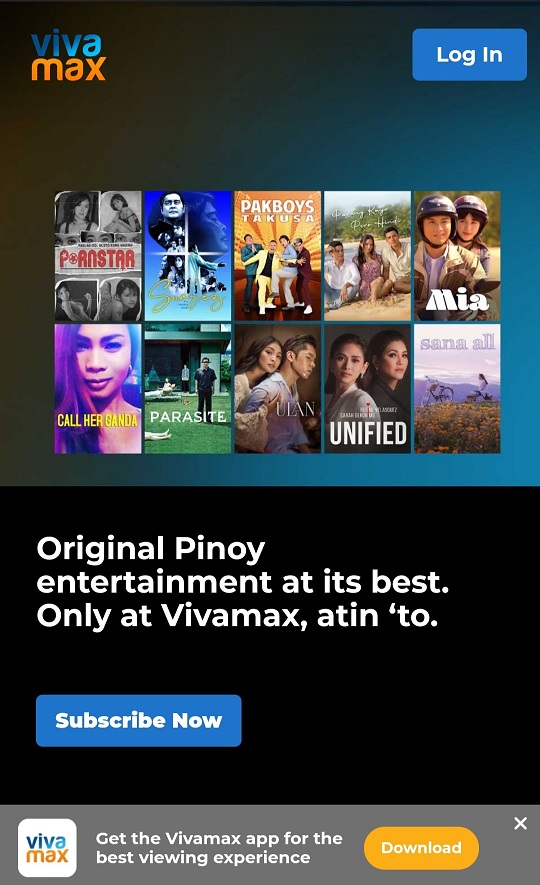
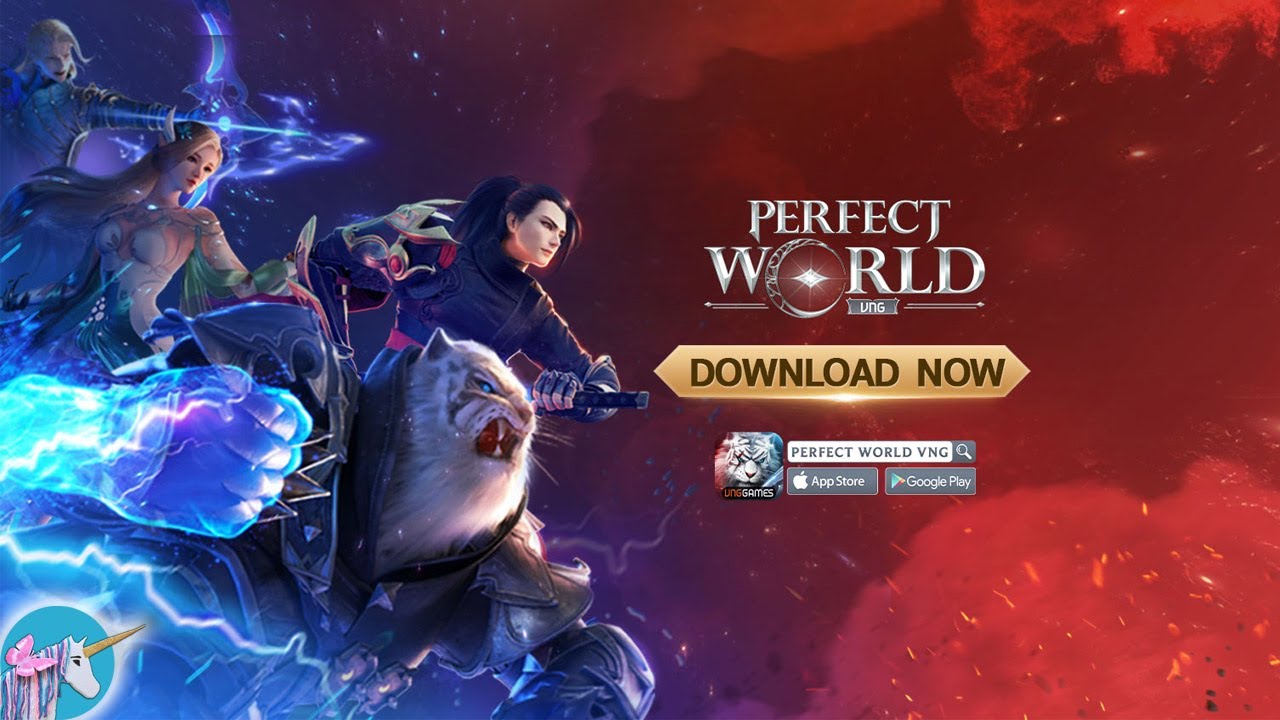

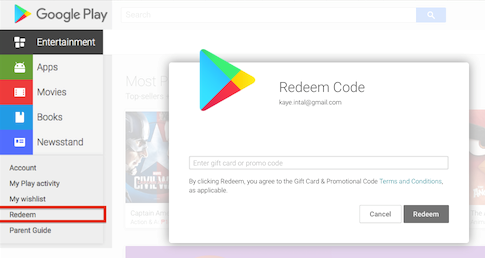
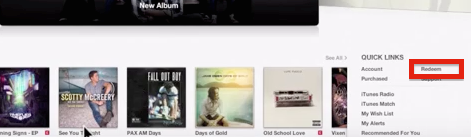
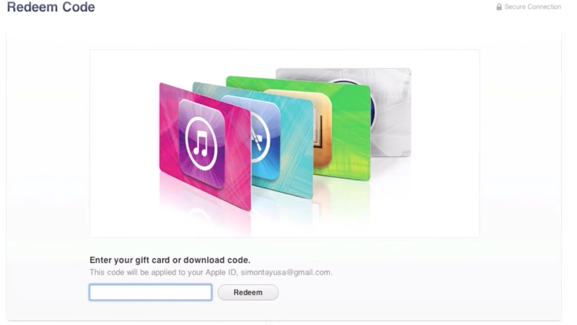
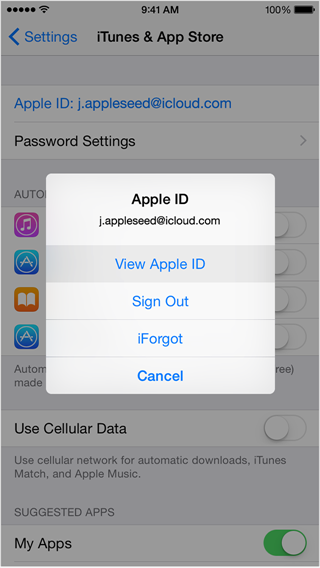
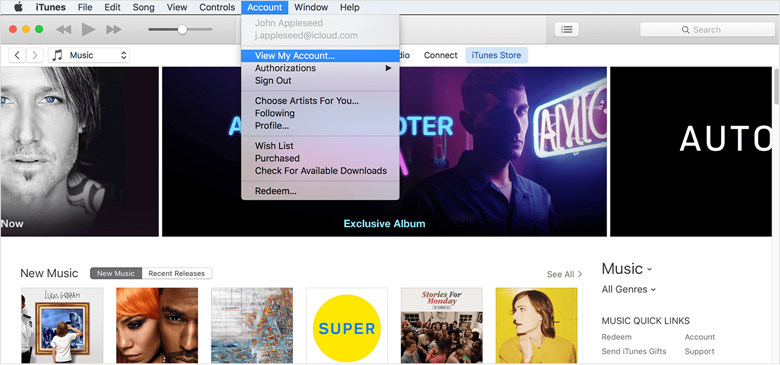
 (6 votes, average: 4.33 out of 5)
(6 votes, average: 4.33 out of 5)