LoadCentral New Products: Google Play, iTunes, PlayStation Network, Xbox Live and Nintendo eShop
We have new products on the LoadCentral platform – Google Play, iTunes, PlayStation Network, Xbox Live and Nintendo eShop
Google Play – e-PIN (Game Products)
| Product Name | Product Code | Discount (Retailer) |
| Google Play 580 for US account (10 USD) | GOOGLEPLAY580 | 5.00% |
| Google Play 870 for US account (15 USD) | GOOGLEPLAY870 | 5.00% |
| Google Play 1450 for US account (25 USD) | GOOGLEPLAY1450 | 5.00% |
| Google Play 2900 for US account (50 USD) | GOOGLEPLAY2900 | 5.00% |
Top-up Process:
Change your Google Play account country location to USA.
- GO TO: wallet.google.com
- Change country to US and add a US Zipcode (or click SETTINGS)
You can get US Zipcode from www.cexx.org/zipcode.htm - If requested for address, search for any similar address over the internet.
NOTE: These US Gift Cards are country-specific digital goods. It is only usable for accounts registered under United States. Users are individually responsible to understand the method in using the goods before purchasing.
- Logon to your Google Play account at https://play.google.com
- Click REDEEM on the left bar and type 16-digit PIN on the pop-up window
iTunes – e-PIN (Game Products)
| Product Name | Product Code | Discount (Retailer) |
| iTunes 290 for US account (5 USD) | ITUNES290 | 8.00% |
| iTunes 580 for US account (10 USD) | ITUNES580 | 8.00% |
| iTunes 870 for US account (15 USD) | ITUNES870 | 8.00% |
| iTunes 1160 for US account (20 USD) | ITUNES1160 | 8.00% |
| iTunes 1450 for US account (25 USD) | ITUNES1450 | 8.00% |
| iTunes 1740 for US account (30 USD) | ITUNES1740 | 8.00% |
| iTunes 2900 for US account (50 USD) | ITUNES2900 | 8.00% |
| iTunes 5800 for US account (100 USD) | ITUNES5800 | 8.00% |
| iTunes 11600 for US account (200 USD) | ITUNES11600 | 8.00% |
| iTunes 17400 for US account (300 USD) | ITUNES17400 | 8.00% |
| iTunes 23200 for US account (400 USD) | ITUNES23200 | 8.00% |
| iTunes 29000 for US account (500 USD) | ITUNES29000 | 8.00% |
Top-up Process:
- Change your iTunes account country location to USA.
NOTE: These US Gift Cards are country-specific digital goods. It is only usable for accounts registered under United States. Users are individually responsible to understand the method in using the goods before purchasing.
- Open iTunes or App Store then click REDEEM on the right to input CODE
To change country to USA
iPhone, iPad, or iPod touch
- On your device, tap Settings > iTunes & App Store.
- Tap your Apple ID. If you’re not signed in, sign in with the Apple ID and password that you use with the iTunes Store.
- Tap View Apple ID.
- If prompted, enter your password again.
- Tap Country/Region. Unable to change Country/Region? Click > https://support.apple.com/en-ph/HT204447
- Tap Change Country or Region.
- Tap your new country, then tap Next.
- Review the Terms and Conditions and Apple Privacy Policy, then tap Agree if you agree to the terms and conditions.
- In the prompt that appears, tap Agree.
- Select a payment method and enter your payment information. Steps to change or remove Apple ID info? Click > https://support.apple.com/en-us/HT201266
- Enter your billing address and tap Next.
Mac or PC
Open iTunes and sign in to your Account Information page, or use these steps:
- Open iTunes.
- If you’re not signed in, sign in with your Apple ID.
- From the menu bar at the top of your computer screen or at the top of the iTunes window, choose Account > View My Account.
If you’re using Windows and can’t see the menu bar, Click > https://support.apple.com/en-ph/HT202662
- Enter your password, then press the Return or Enter key on your keyboard, or click View Account.
On the Account Information page:
- To the right of Country/Region, click “Change Country or Region.”
- From the “Select a country or region” menu, select your new country. Can’t change your country? Click > https://support.apple.com/en-ph/HT204447
- Click Change.
- On the Welcome to the iTunes Store page, click Continue.
- Review the Terms and Conditions and Apple Privacy Policy. If you agree, select “I have read and agree to these terms and conditions.”
- Click Agree.
- Enter your payment method. Steps to change or remove payment info? Click > https://support.apple.com/en-ph/HT201266
- Enter your billing address.
- Click Continue.
Important Notes:
When you change your iTunes Store country:
- Update your billing address to one in your new country. When you change your billing address, the primary address for your Apple ID and your other Apple services, such as the App Store and iCloud, automatically updates.
- You might need to update your payment method. For example, only German credit cards can be used to buy content from the German iTunes Store and App Store.
- You won’t see the items that you purchased from the previous country’s store in your Purchased section.
- You won’t see the items from your iCloud Music Library that you matched, uploaded, or added from the previous country’s store.
When you make a purchase in the iTunes Store, App Store, iBooks Store, or Mac App Store, the country in your iTunes Store account information must match the country listed on your Apple ID account page.
PlayStation Network – e-PIN (Game Products)
| Product Name | Product Code | Discount (Retailer) |
| PlayStation Network 580 for US account (10 USD) | PSN580 | 8.00% |
| PlayStation Network 1160 for US account (20 USD) | PSN1160 | 8.00% |
| PlayStation Network 2900 for US account (50 USD) | PSN2900 | 8.00% |
PlayStation Network is a digital media entertainment service provided by Sony Interactive Entertainment.
How to top-up:
- Sign into your Sony Entertainment Network account.
- Select the “Redeem Codes” option.
- Enter the code printed on receipt.
Xbox Live – e-PIN (Game Products)
| Product Name | Product Code | Discount (Retailer) |
| Xbox Live 870 for US account (15 USD) | XBOX870 | 10.00% |
| Xbox Live 1450 for US account (25 USD) | XBOX1450 | 10.00% |
| Xbox Live 2900 for US account (50 USD) | XBOX2900 | 10.00% |
Xbox Live is an online multiplayer gaming and digital media delivery service created and operated by Microsoft.
How to top-up:
- Sign into your XBOX Live account.
- Select the “Redeem Codes” option.
- Enter the code printed on receipt.
Nintendo eShop – e-PIN (Game Products)
| Product Name | Product Code | Discount (Retailer) |
| Nintendo eShop 580 for US account (10 USD) | NINTENDO580 | 11.00% |
| Nintendo eShop 1160 for US account (20 USD) | NINTENDO1160 | 11.00% |
| Nintendo eShop 2030 for US account (35 USD) | NINTENDO2030 | 11.00% |
| Nintendo eShop 2900 for US account (50 USD) | NINTENDO2900 | 11.00% |
Nintendo eShop is a digital distribution service powered for the Nintendo 3DS, Wii U and by a dedicated online infrastructure for the Nintendo Switch.
How to top-up:
- From the console home menu, select the Nintendo eShop icon.
- Select “Balance” or press the + button.
- Select “Redeem a Nintendo Prepaid Card”.
- Enter the code printed on receipt when requested.
You can download the latest discount structure here.
Was this post helpful? Rate it!

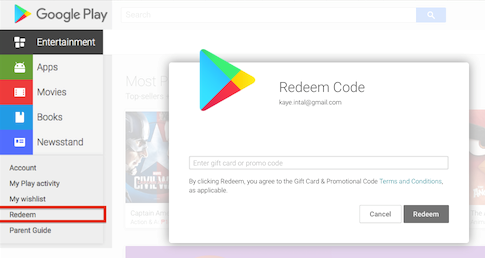
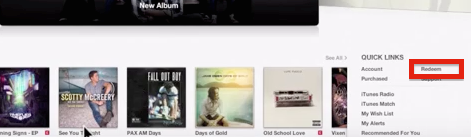
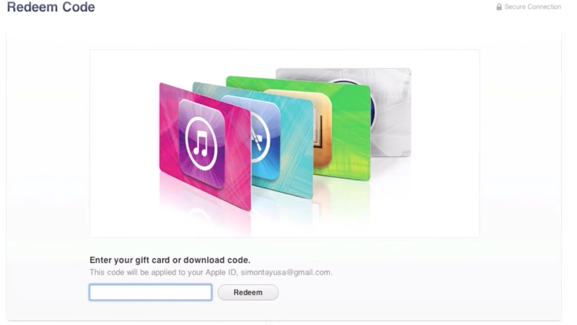
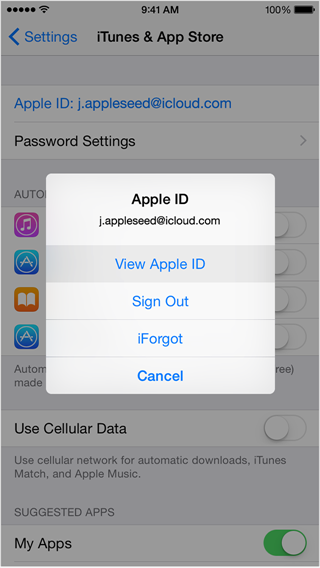
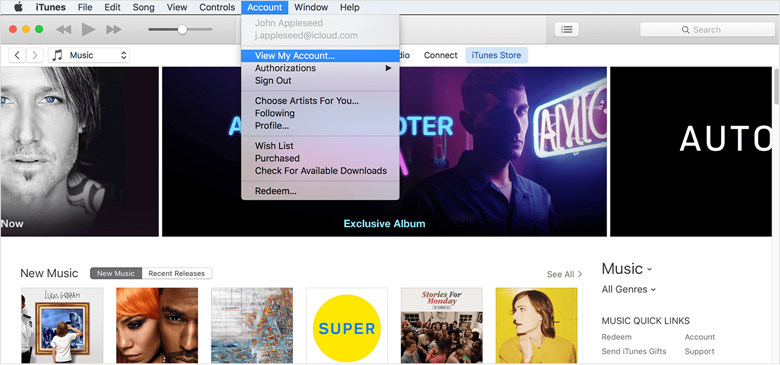

 (6 votes, average: 4.33 out of 5)
(6 votes, average: 4.33 out of 5)